In the fast-paced world of gaming, staying updated is crucial for an optimal experience. For PlayStation 4 users, system updates enhance gameplay, introduce new features, and improve security. If you’re looking to update your PS4 via USB, you’ve come to the right place. In this guide, we’ll investigate into the process step-by-step, ensuring that your console runs smoothly and efficiently. Let’s explore how to keep your PS4 up to date.
Table of Contents
ToggleUnderstanding PS4 System Updates
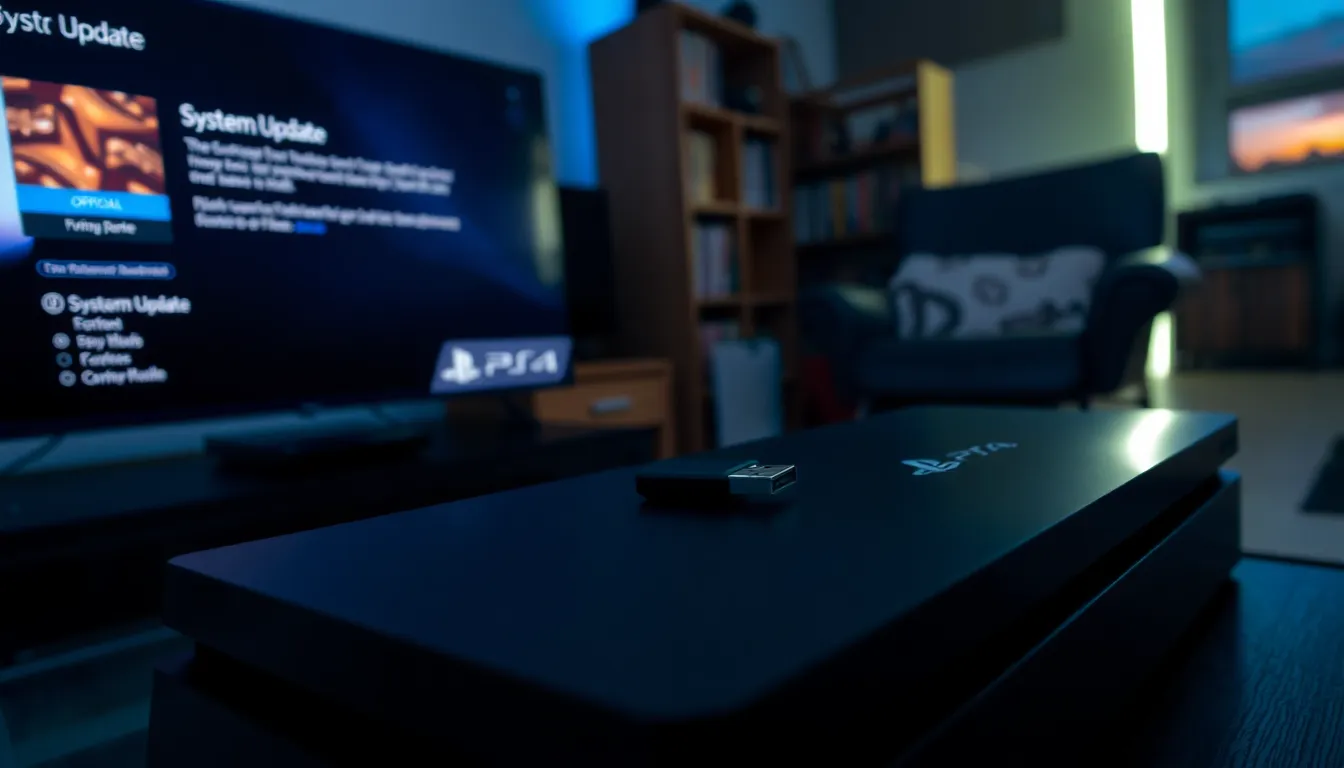
Why Update Your PS4 Console?
Updating your PS4 console is essential for several reasons. Firstly, system updates improve performance and stability, addressing bugs and glitches that may affect gameplay. Secondly, new features are often introduced with updates, such as enhanced graphics, user interface tweaks, and additional functionalities like new apps and games. Also, updates often include security patches that protect your console from vulnerabilities. Keeping your console up to date ensures that you’re not only enjoying the latest features but also safeguarding your gaming experience.
Key Features of Recent Updates
Recent updates have included various enhancements and optimizations. For example, updates can often improve system performance, allowing for faster load times and smoother gameplay. Some updates also include compatibility enhancements for newer game titles or accessories. Online gaming functionality is enhanced too, with better matchmaking and connectivity features being rolled out frequently.
Preparing for the USB Update Process
Required Tools and Materials
Before diving into the update process, it’s crucial to gather the necessary tools and materials. You will need:
- A USB drive (formatted to FAT32) with at least 1 GB of free space.
- A computer with internet access to download the update file.
- Your PS4 console connected to your TV and powered on.
Having everything ready will streamline the update process, minimizing downtime and ensuring a smooth transition.
Step-by-Step Guide to Updating PS4 via USB
Downloading the Update File
- Navigate to the official PlayStation website.
- Go to the ‘Support’ section and click on ‘PS4 System Software Updates.’
- Download the latest update file. It typically comes in a .PUP format.
Creating the Update Folder on USB
- Connect your USB drive to your computer.
- Create a new folder named ‘PS4′ on the USB drive.
- Inside the ‘PS4′ folder, create another folder named ‘UPDATE.’
- Move the downloaded update file into the ‘UPDATE’ folder. Ensure the file is named ‘PS4UPDATE.PUP’ for the PS4 to recognize it.
Installing the Update on PS4
- Safely eject the USB drive from your computer and insert it into one of the PS4’s USB ports.
- Power off the PS4 completely.
- Once it’s off, hold the power button until you hear a second beep (about seven seconds): this will boot the console in Safe Mode.
- Select the ‘Update System Software’ option and choose ‘Update from USB Storage Device.’
- Follow the on-screen instructions to complete the installation.
Troubleshooting Common Issues
Error Messages and Solutions
While updating, you may encounter error messages. Here are common ones and their solutions:
- Error SU-42118-6: This indicates a problem with the update file. Ensure the file is correctly named and placed in the right folder structure.
- Error CE-34788-0: This means the USB device isn’t recognized. Try a different USB port or format the USB drive again.
What to Do If the Update Fails
If the update fails, double-check your USB drive. Ensure that it’s formatted to FAT32 and properly set up with the correct folder structure. Restart the PS4 in Safe Mode and attempt the update again. If problems persist, it’s advisable to check PlayStation’s official support resources for further assistance.
Conclusion
Updating your PS4 via USB is a straightforward process that ensures you benefit from the latest enhancements and security measures. By following the step-by-step guide provided, you can navigate through the updating process with ease. Remember, maintaining an updated console is key to enjoying a seamless gaming experience, so take the time to ensure your PS4 is always up to date. Happy gaming.




